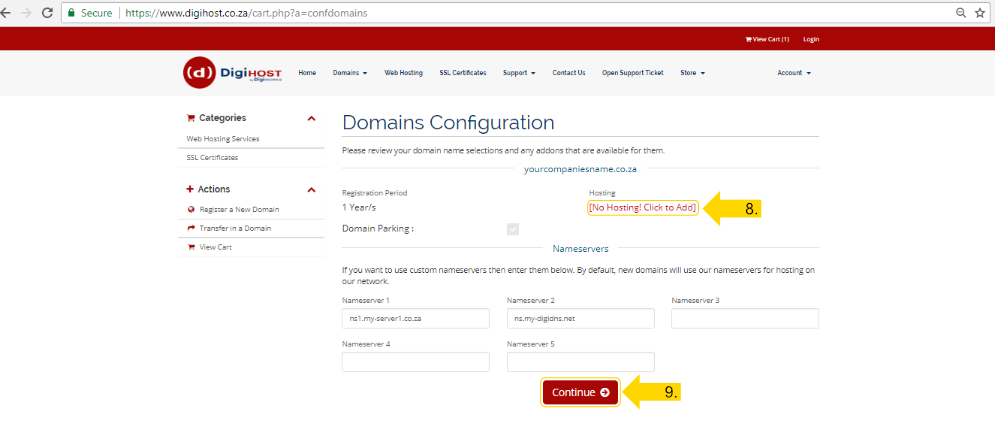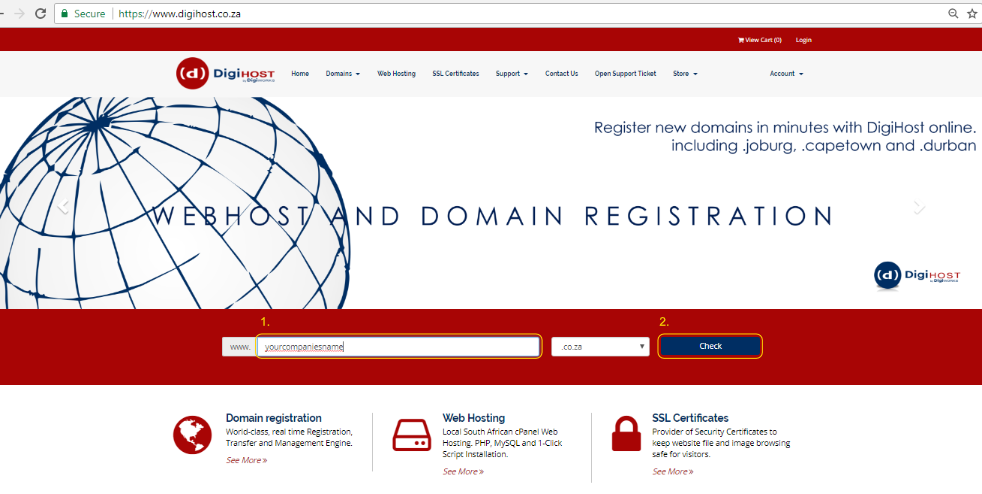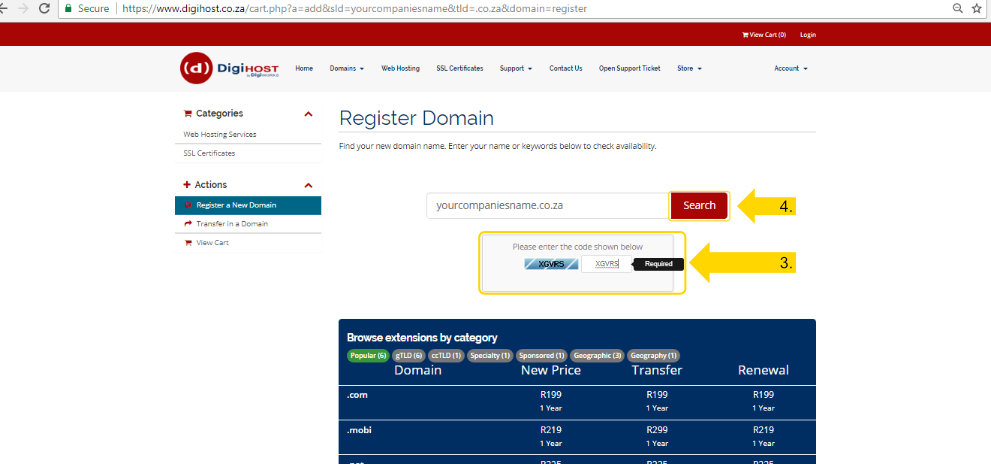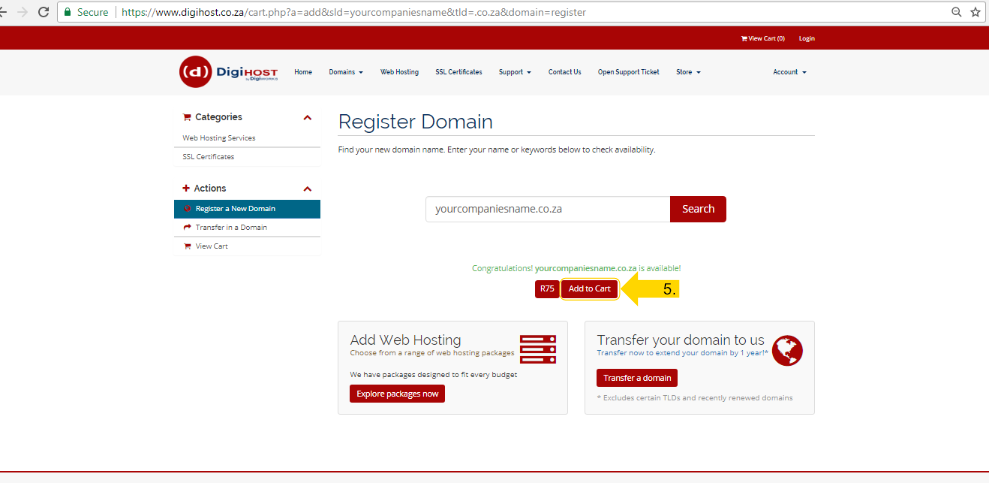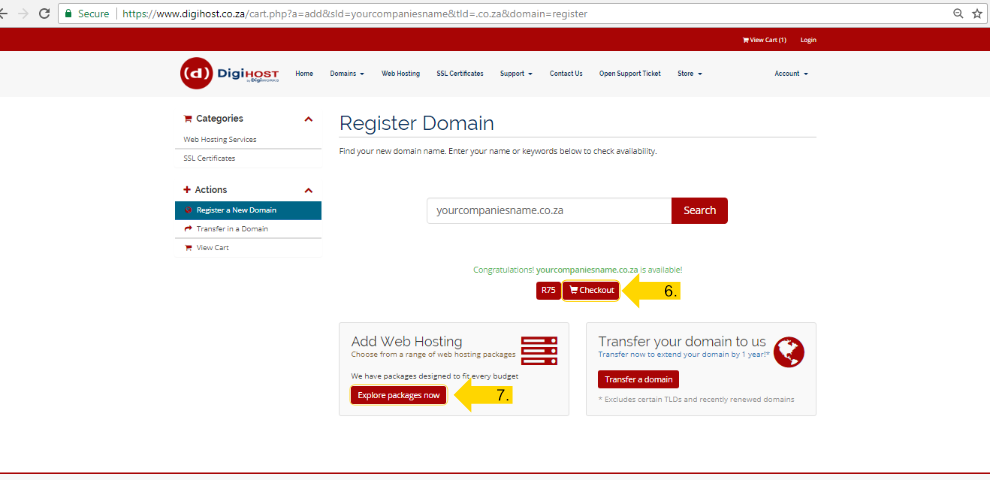Register a domain
1. Enter a domain name to check availability
2. Click on the 'Check' button
3. You will be asked to enter a code to check that you are not a robot. This code is case-sensitive and needs to be entered exactly.
4. Click 'Search' to proceed
5. If the domain is available, you may proceed and click 'Add to Cart', otherwise you may search for another domain name.
At this stage, you may proceed to checkout (6.), or explore our web hosting packages (7.).
Configuring your domain and finalize registration (If you clicked 'Checkout' on the previous page).
We offer free domain parking which is automatically selected when there is no hosting attached to your domain order.
Domain parking refers to the registration of an internet domain name without that domain being associated with any services such as e-mail or a website.
This may be done with a view to reserving the domain name for future development, and to protect against the possibility of cybersquatting.
Hosting is required if you want to create email addresses or a website.
8. If you decide to add hosting, you may click '[No Hosting! Click to Add]' and choose from our available packages
9. Click 'Continue' to proceed with checkout.