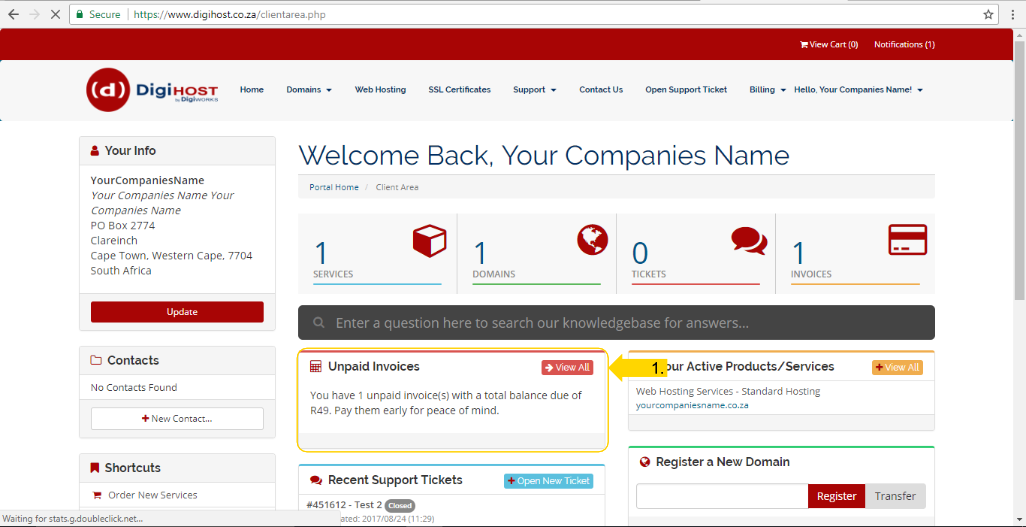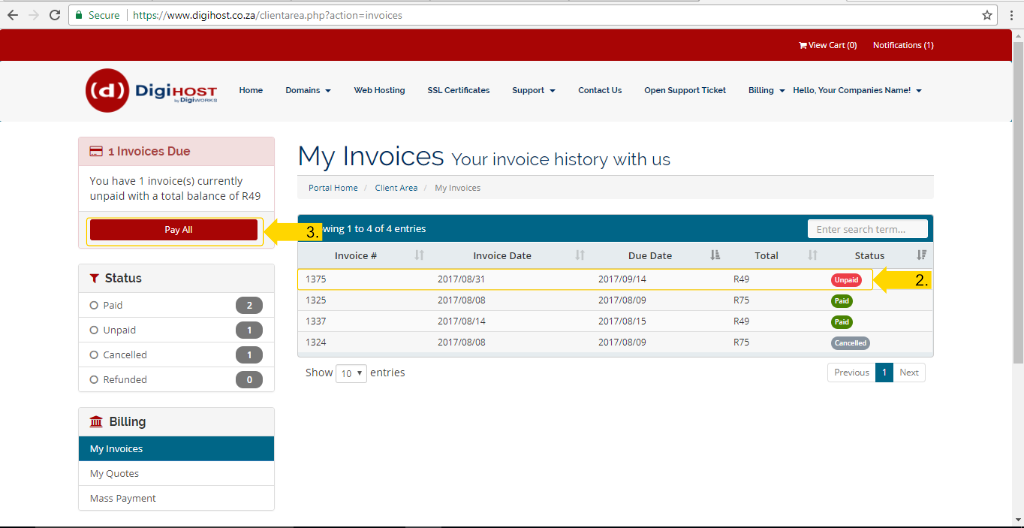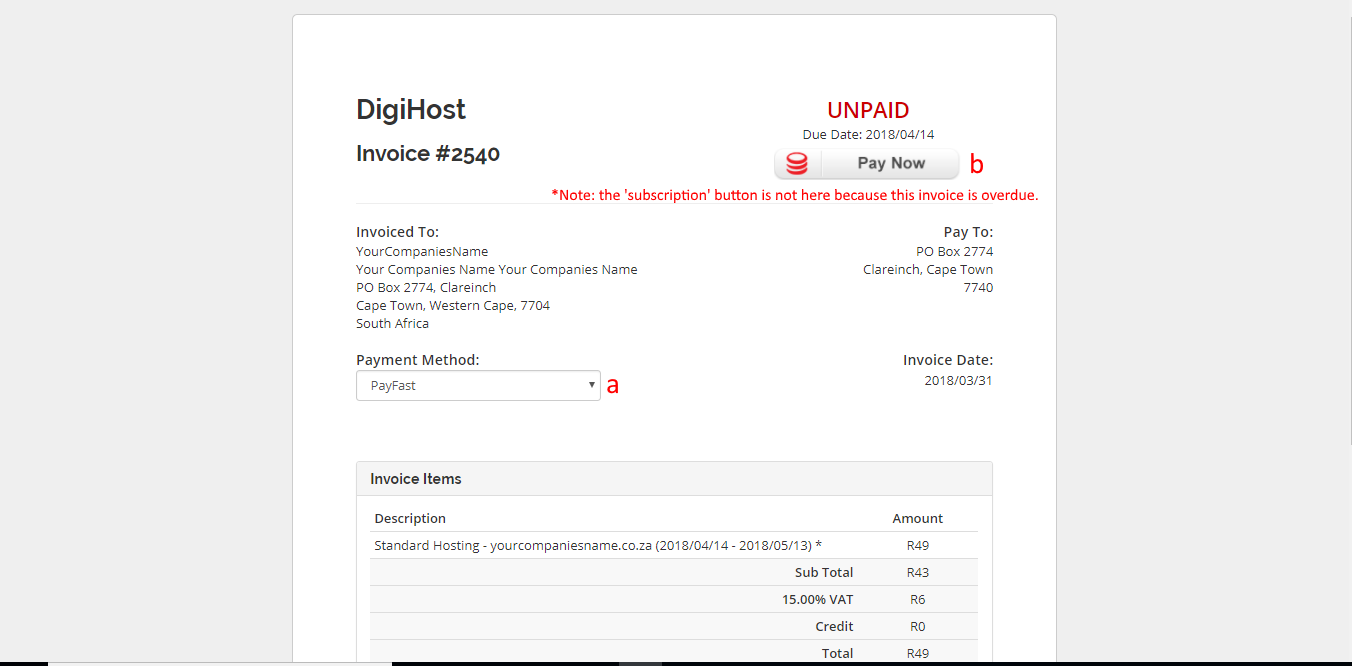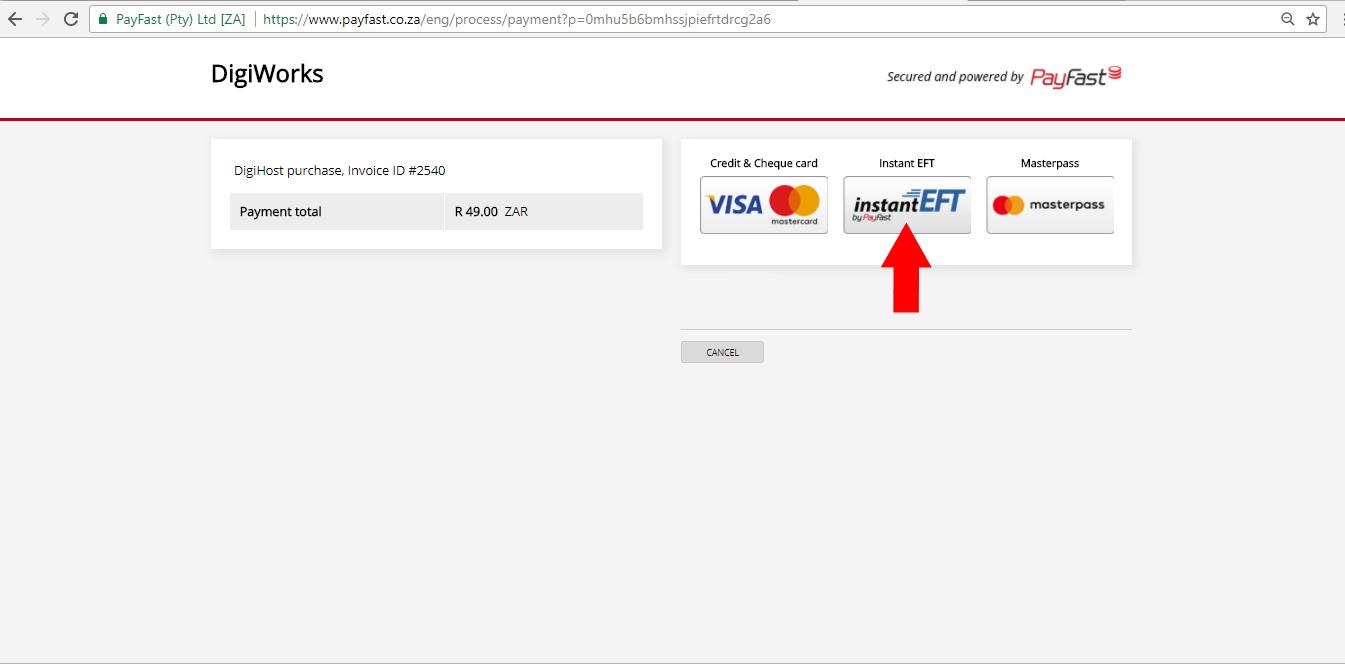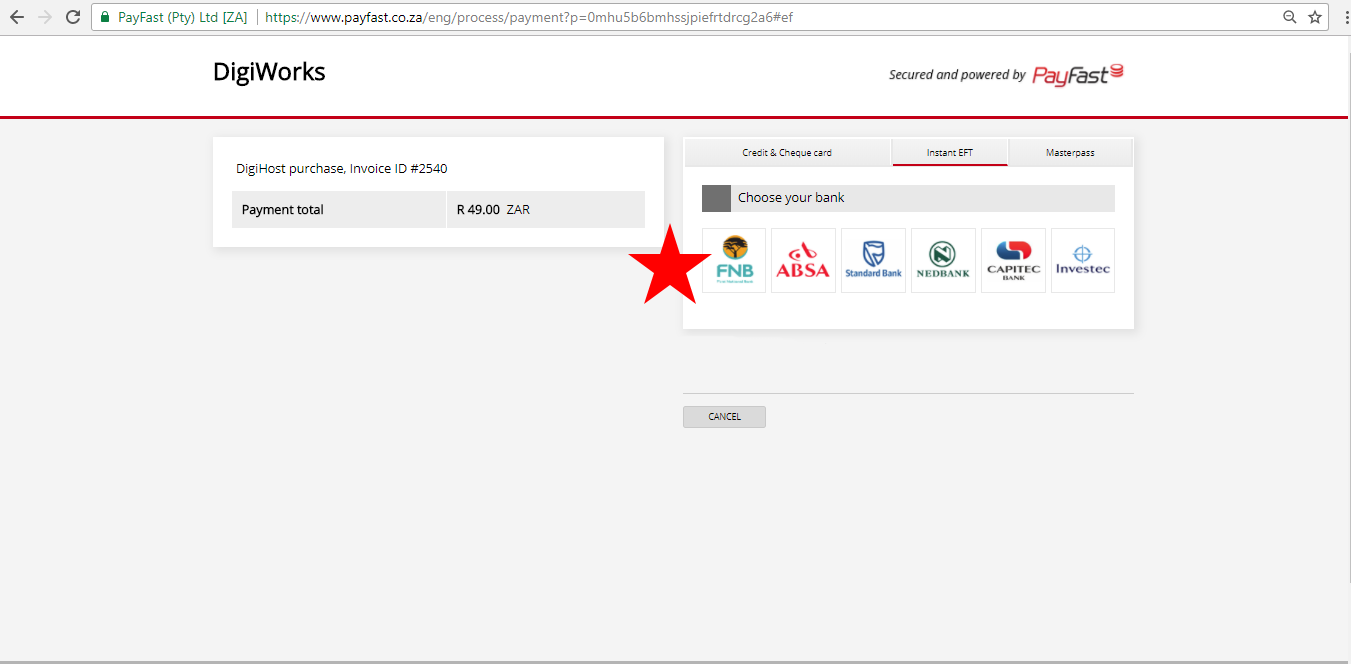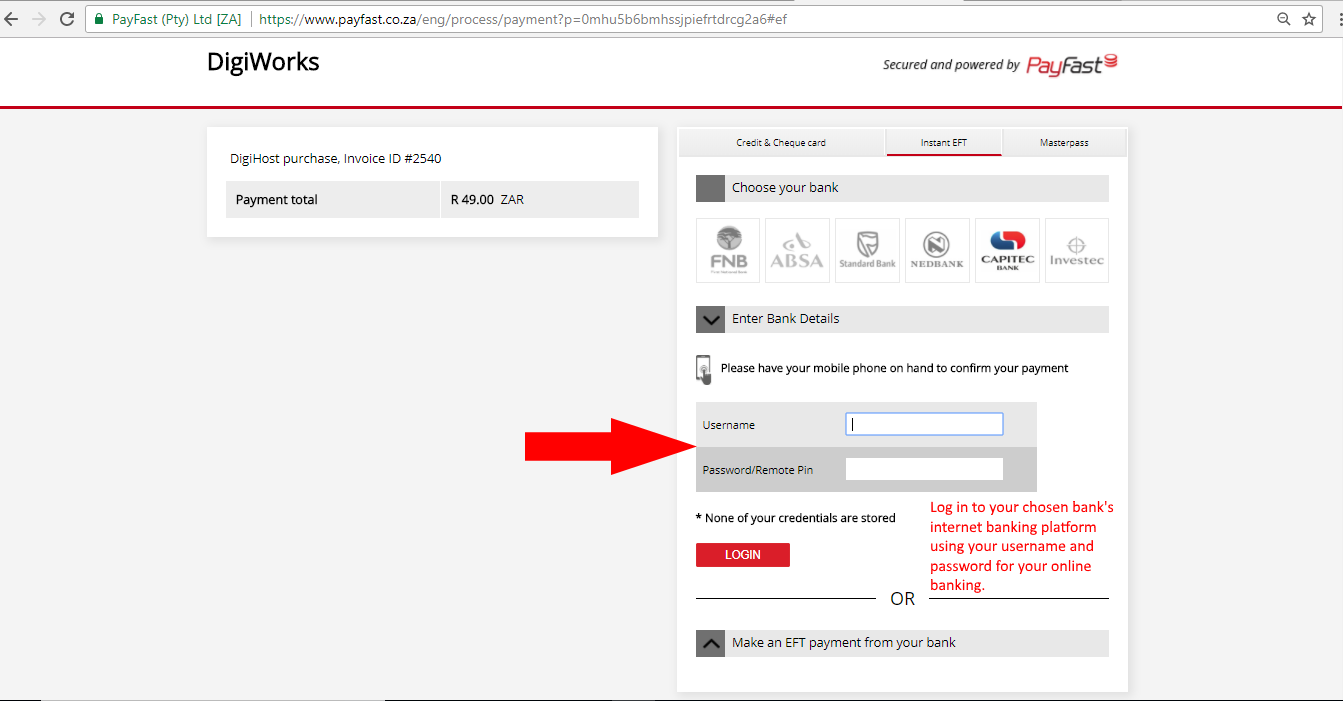You have received an invoice from us for your hosting, or an email stating you have an invoice outstanding, and want to pay it using PayFast. This guide will show you how to do just that.
Step 1:
Log into your client area, as per your normal log in procedure, at www.digihost.co.za
Remember, if you have forgotten your username or password you can always open a ticket with us requesting that information emailed to you.
Step 2:
On the top right-hand-side you will notice that there is now a number in the ‘invoices’ tab. This shows the number of outstanding invoices. Click this tab. Alternatively, click on ‘view all’ to see all unpaid invoices.
Step 3:
You will be brought to a screen that shows your invoice history, including paid and outstanding invoices. Click on the invoice that you wish to pay. Alternatively you can click on ‘pay all’ to pay all outstanding invoices.
Step 4:
This opens the individual invoice. From here you can click ‘pay now’ and complete the payment, as well as change your payment method from the dropdown menu (a) and view the invoice to see what you are being billed for and the totals. Once you are sure all information is correct, and you have selected your preferred payment method, pay your invoice by clicking ‘pay now’ (b). If you click "Subscription", you can create a recurring payment.
Step 5:
Once you have selected PayFast as your method of payment, and you have clicked on ‘pay now’ it will take you to the PayFast website (www.payfast.co.za) where you can pay this specific invoice. Please remember to choose the ‘Instant EFT’ option to make this payment.
Step 6:
Select your bank from the available options. PayFast supports the six major South African banks – FNB, ABSA, Standard Bank, Capitec Bank and Investec.
Step 7:
Log in to your chosen bank’s internet banking profile with your username and password provided by your bank. (This is the same as the username and password you use for your online banking).
Step 8:
You are now ready to transact and make the payment.