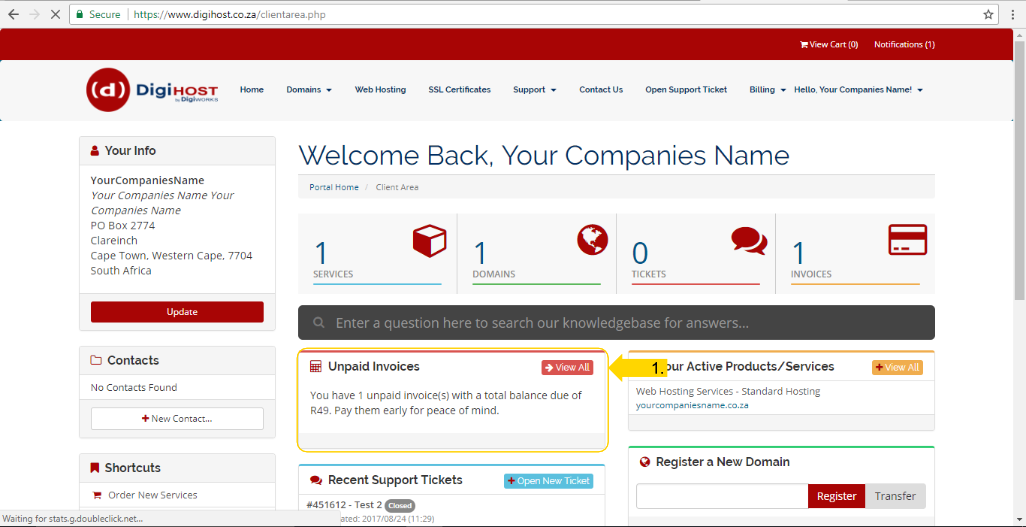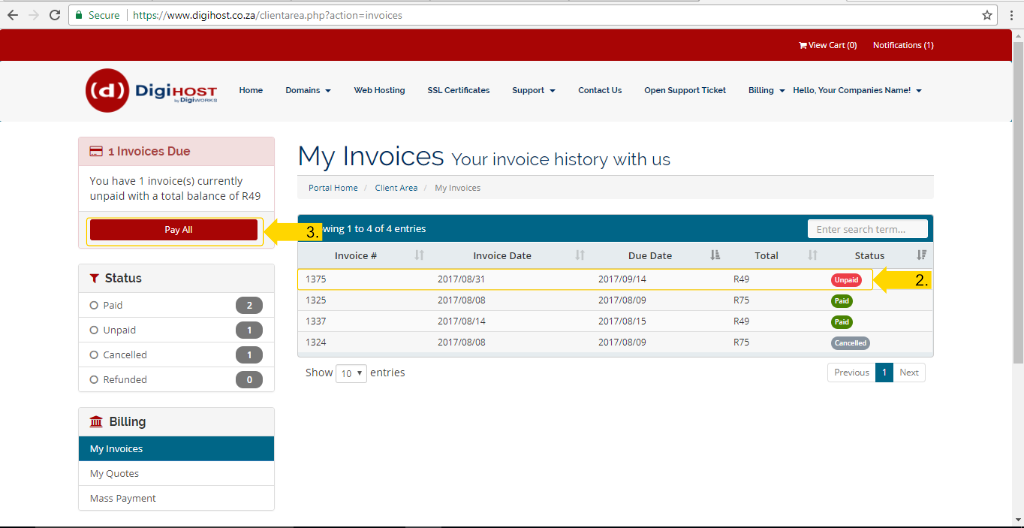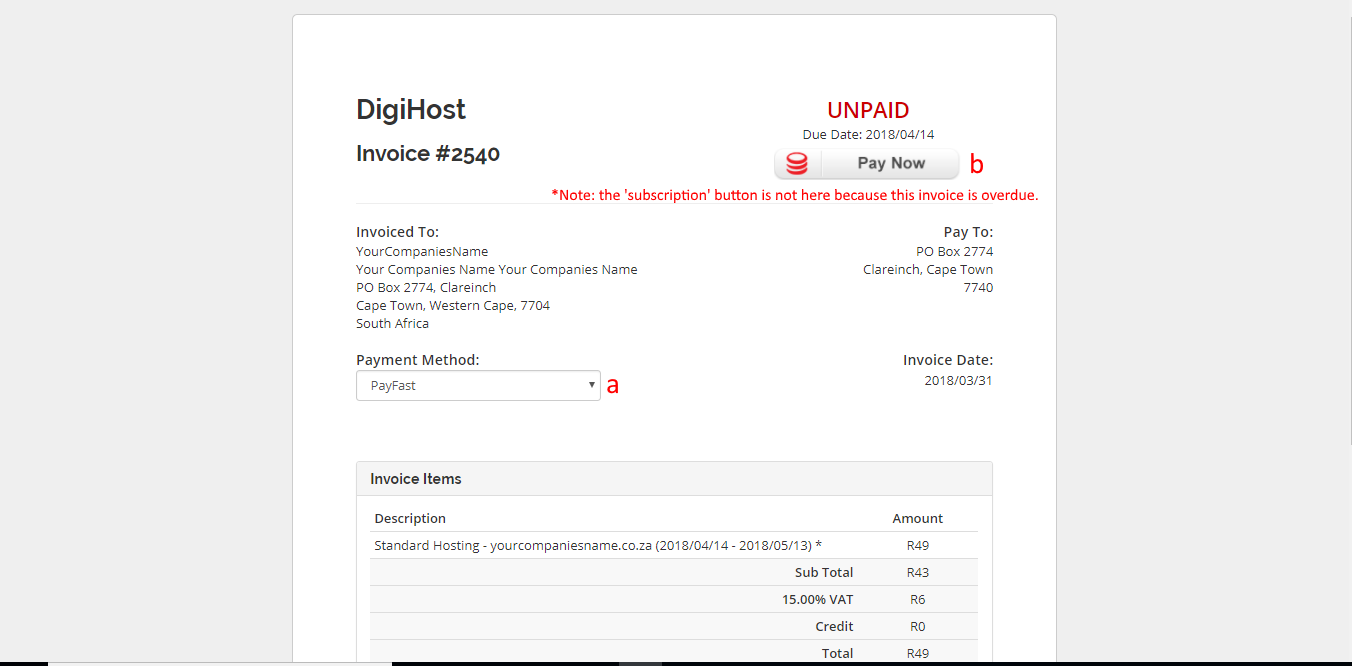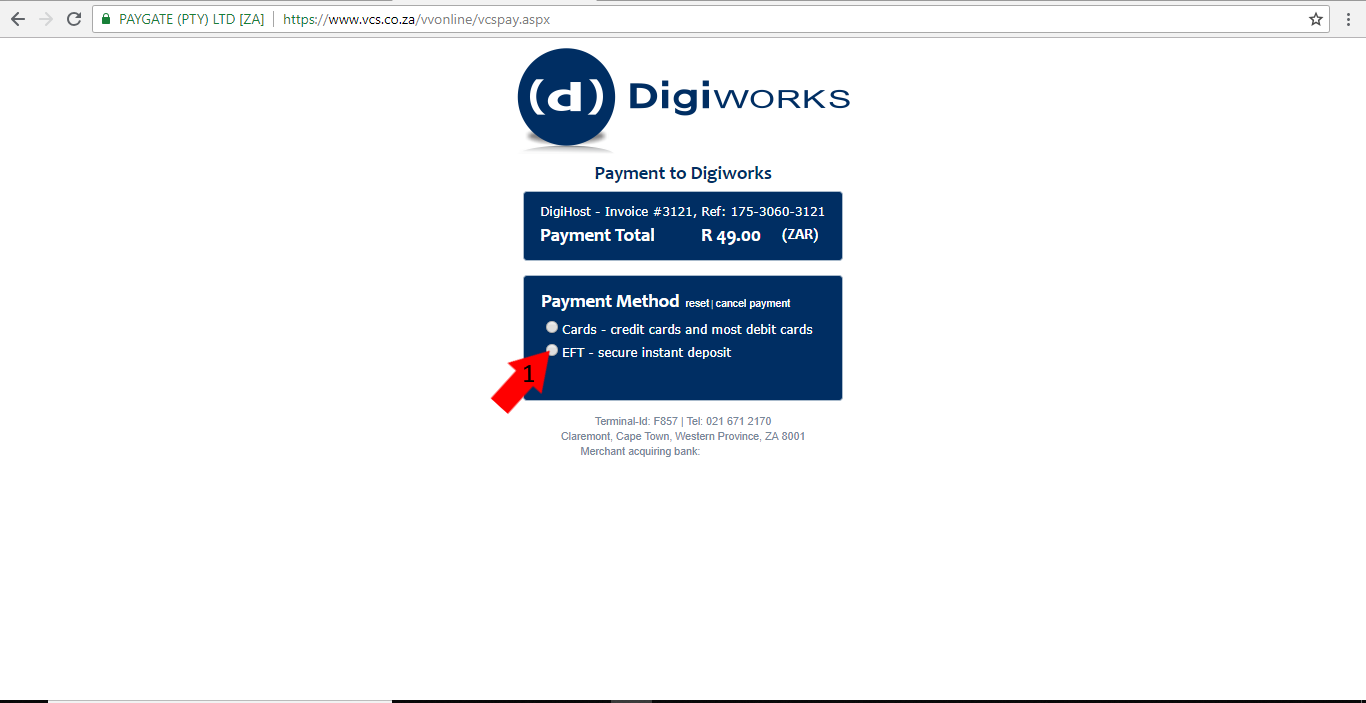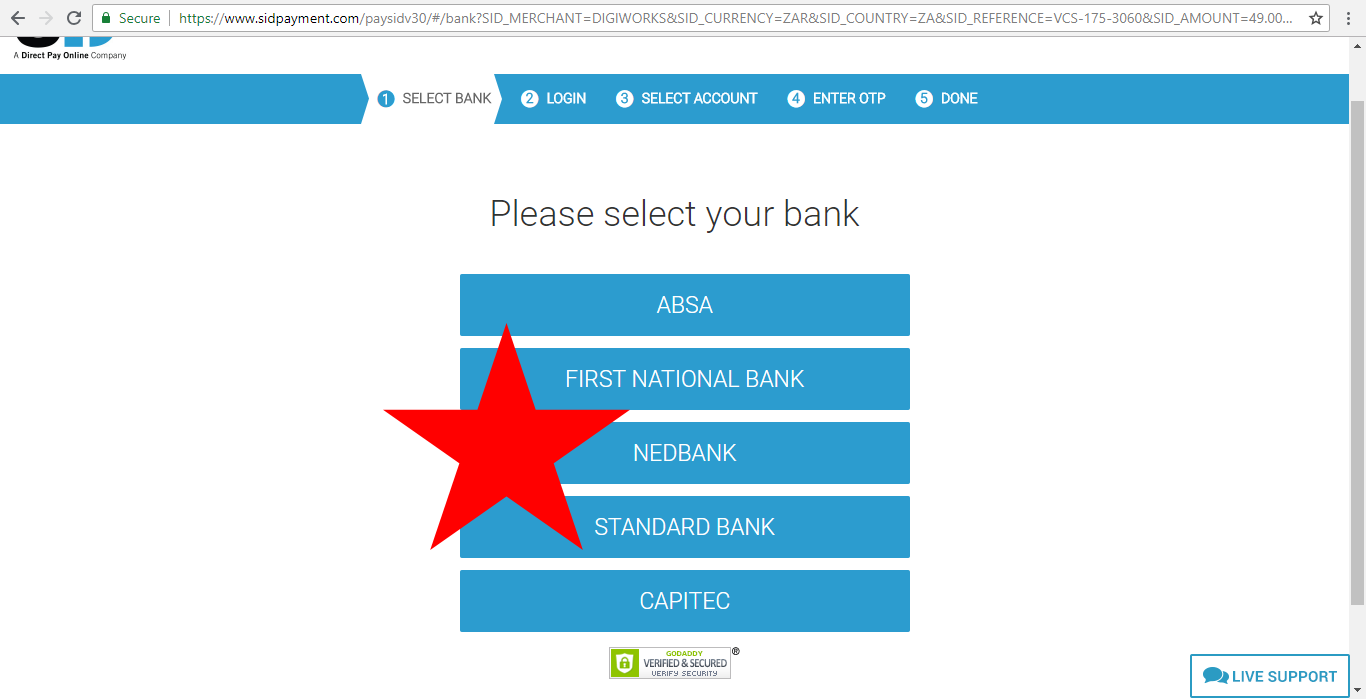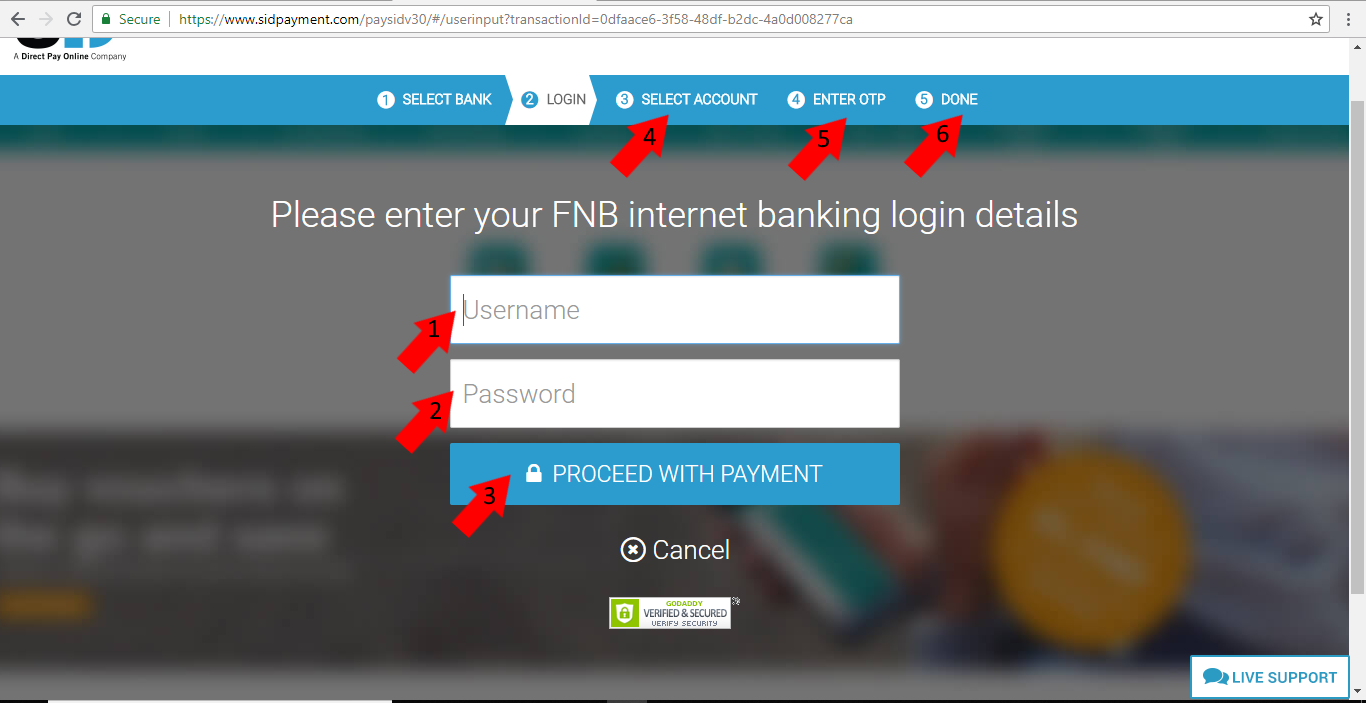View and Pay Invoices with VCS Instant EFT (SID)
You have received an invoice from us for your hosting, or an email stating you have an invoice outstanding, and want to pay it using VCS's SID Option (their EFT option). This guide will show you how to do just that.
Step 1:
Log into your client area, as per your normal log in procedure, at www.digihost.co.za
Remember, if you have forgotten your username or password you can always open a ticket with us requesting that information emailed to you.
Step 2:
On the top right-hand-side you will notice that there is now a number in the ‘invoices’ tab. This shows the number of outstanding invoices. Click this tab. Alternatively, click on ‘view all’ to see all unpaid invoices.
Step 3:
You will be brought to a screen that shows your invoice history, including paid and outstanding invoices. Click on the invoice that you wish to pay. Alternatively you can click on ‘pay all’ to pay all outstanding invoices.
Step 4:
This opens the individual invoice. From here you can click ‘pay now’ (b) and complete the payment, as well as change your payment method from the dropdown menu (a) and view the invoice to see what you are being billed for and the totals. Once you are sure all information is correct, and you have selected your preferred payment method, pay your invoice by clicking ‘pay now’ (b). If you click "Subscription", you can create a recurring payment.
Step 5:
Please make sure you select VCS Credit Card Gateway as your method of payment, and you have clicked on ‘pay now’ it will take you to the VCS website where you can pay this specific invoice. Please choose the EFT option to make this payment.
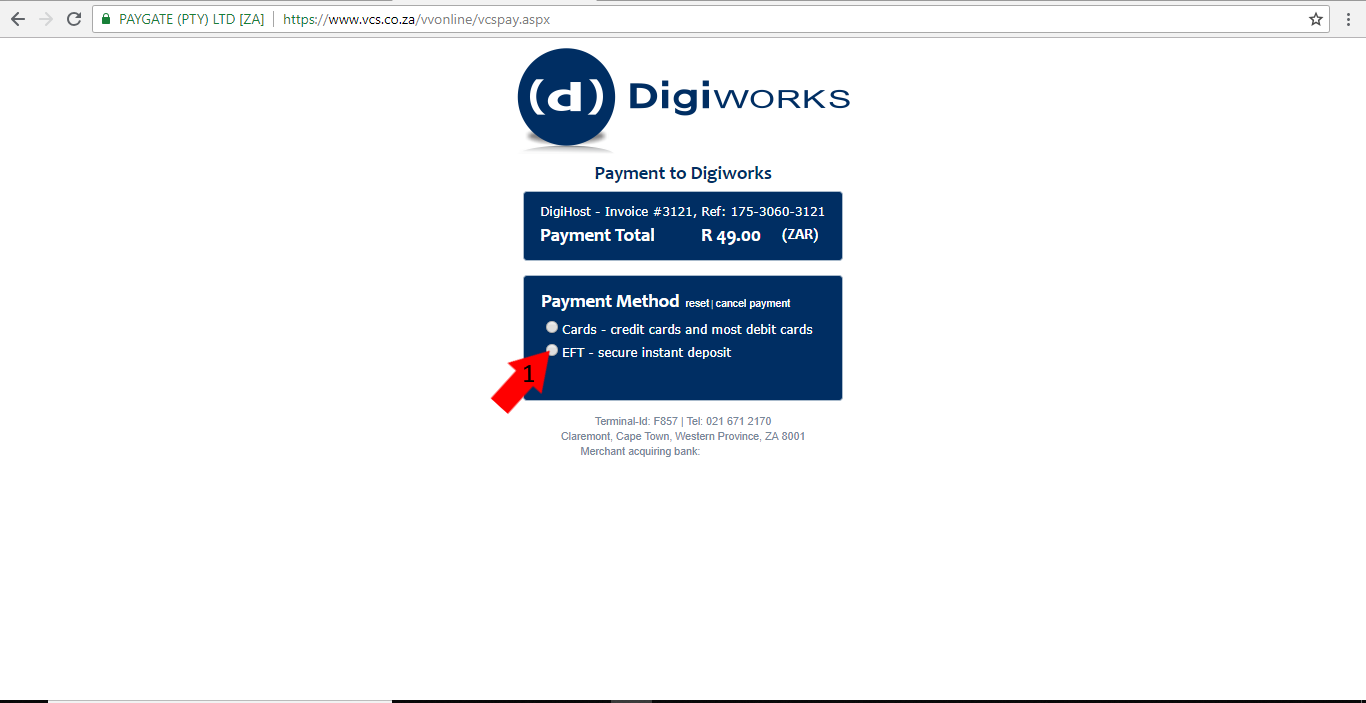
Step 6:
Clicking on "EFT" will take you to a page where you get to select your applicable bank. VCS EFT supports the five major South African Banks (ABSA, FNB, Nedbank, Standard Bank and Capitec).
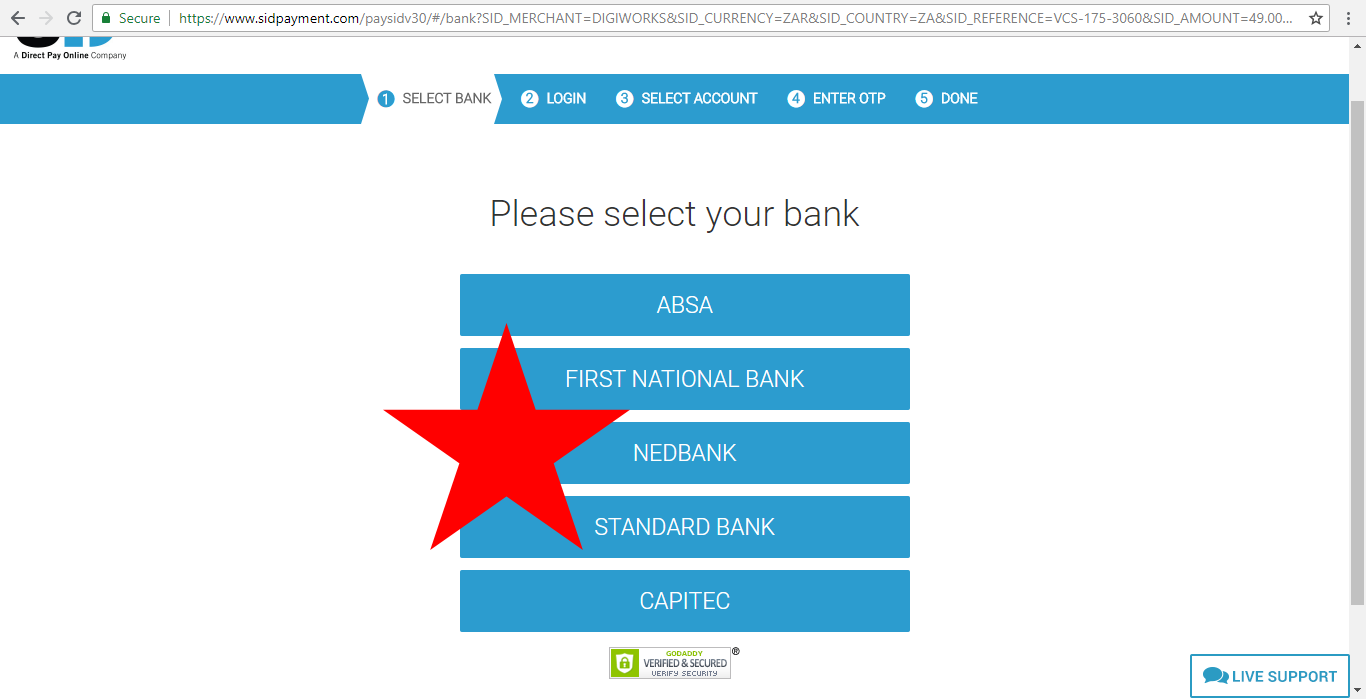
Step 7:
Once you have selected your bank you will be taken to a page where you enter your bank's online banking login details (1 & 2) and then click to complete the payment (3). This will allow you to go further along in the process to select the account (4), enter the one time pin (OTP) (5) and then the payment will be completed (6).
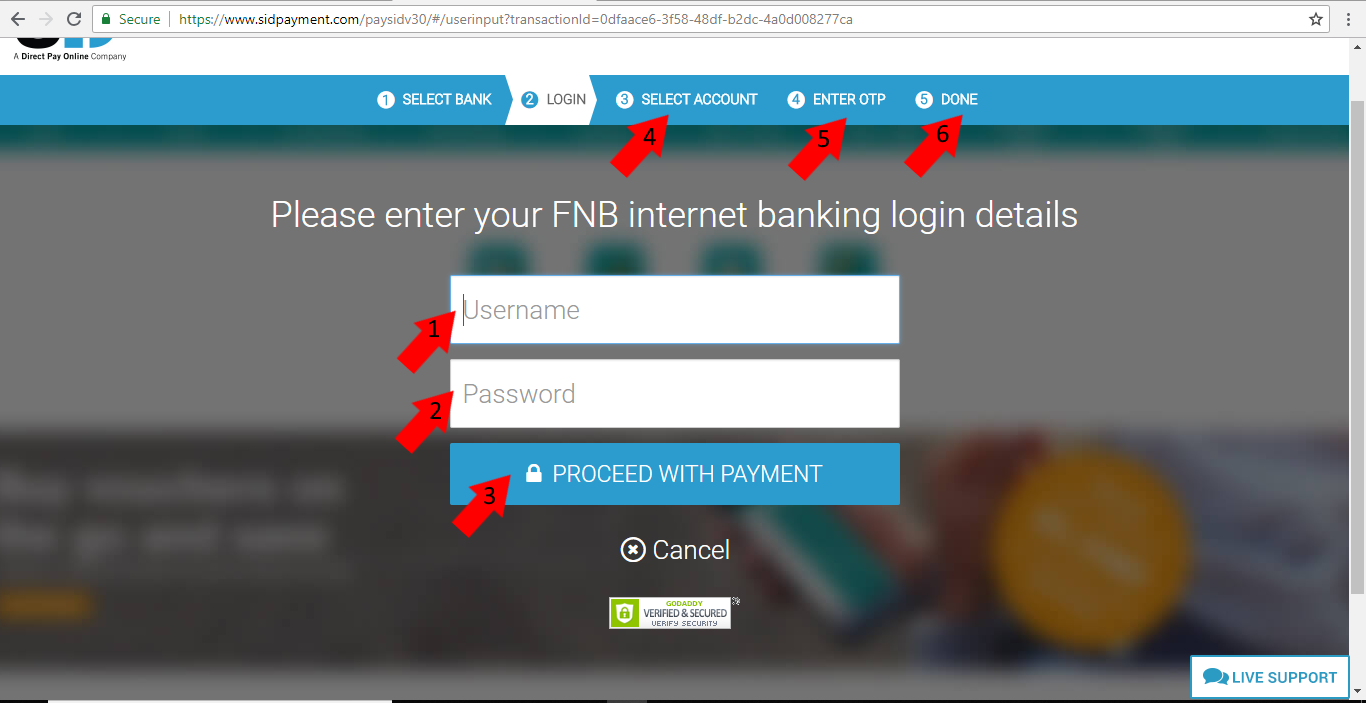
Also Read