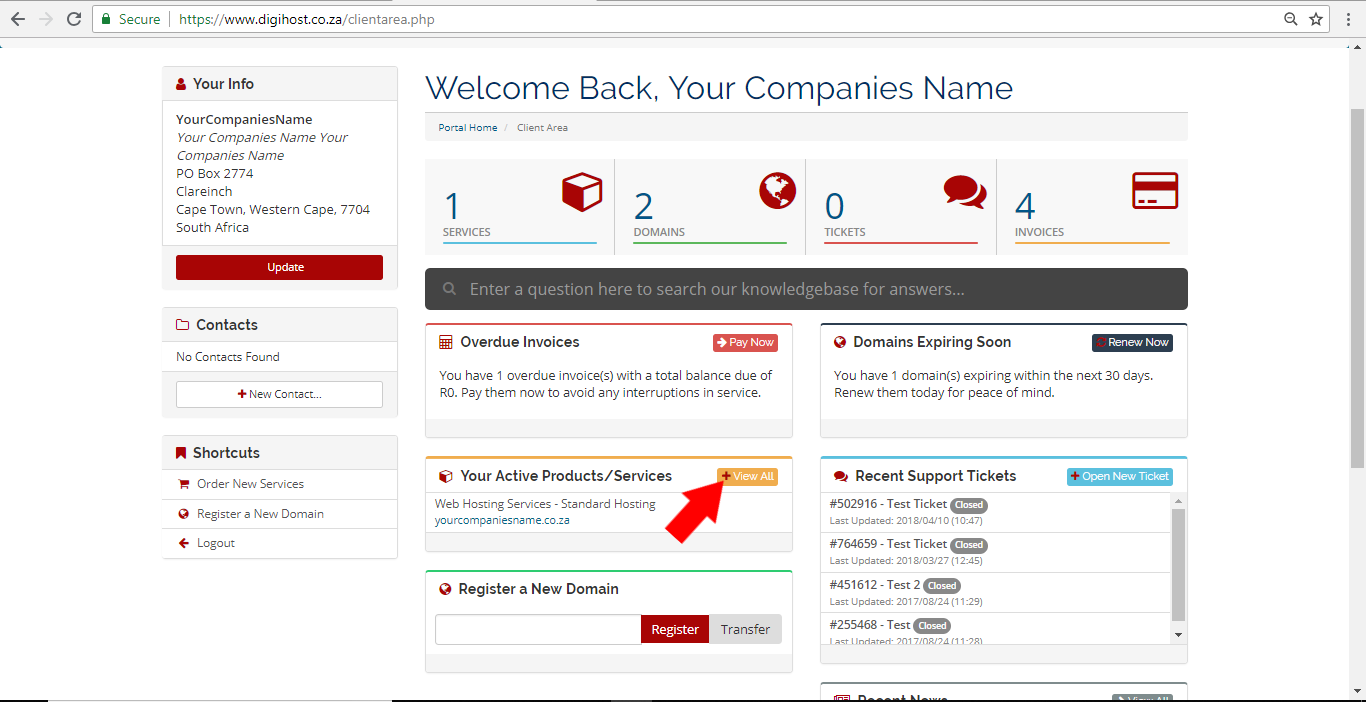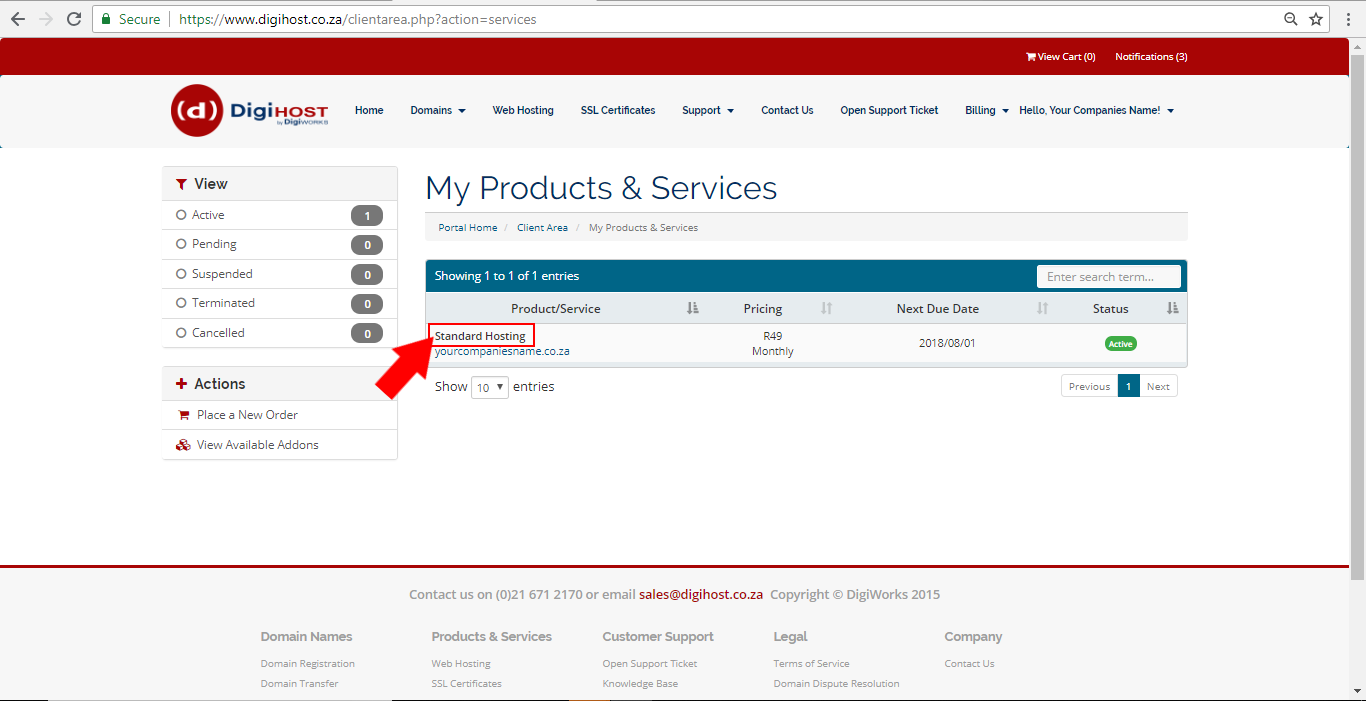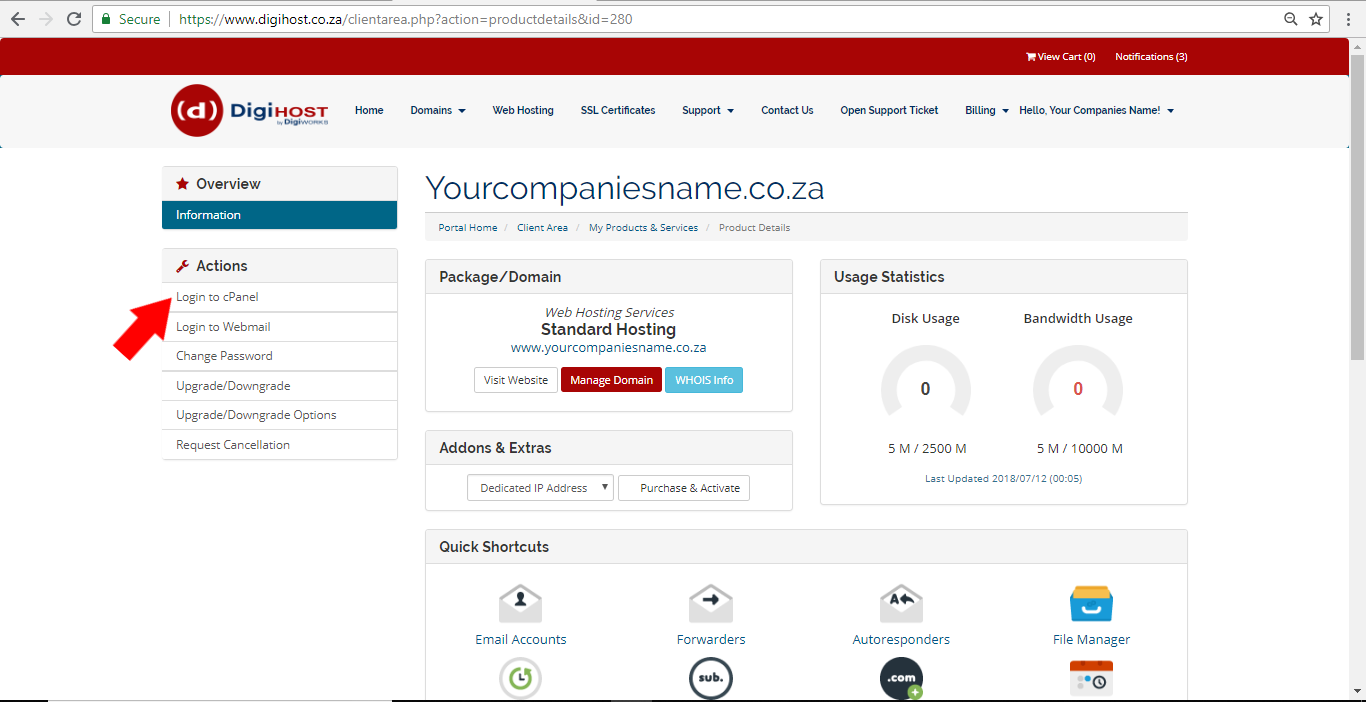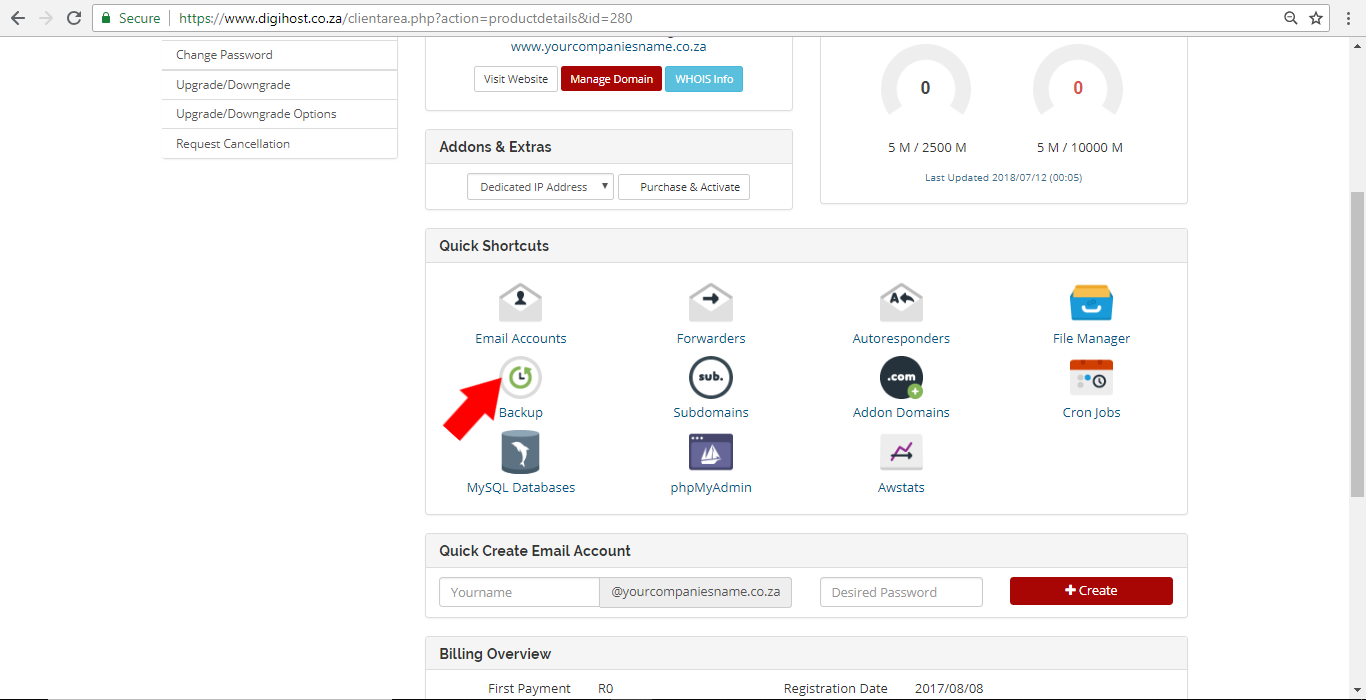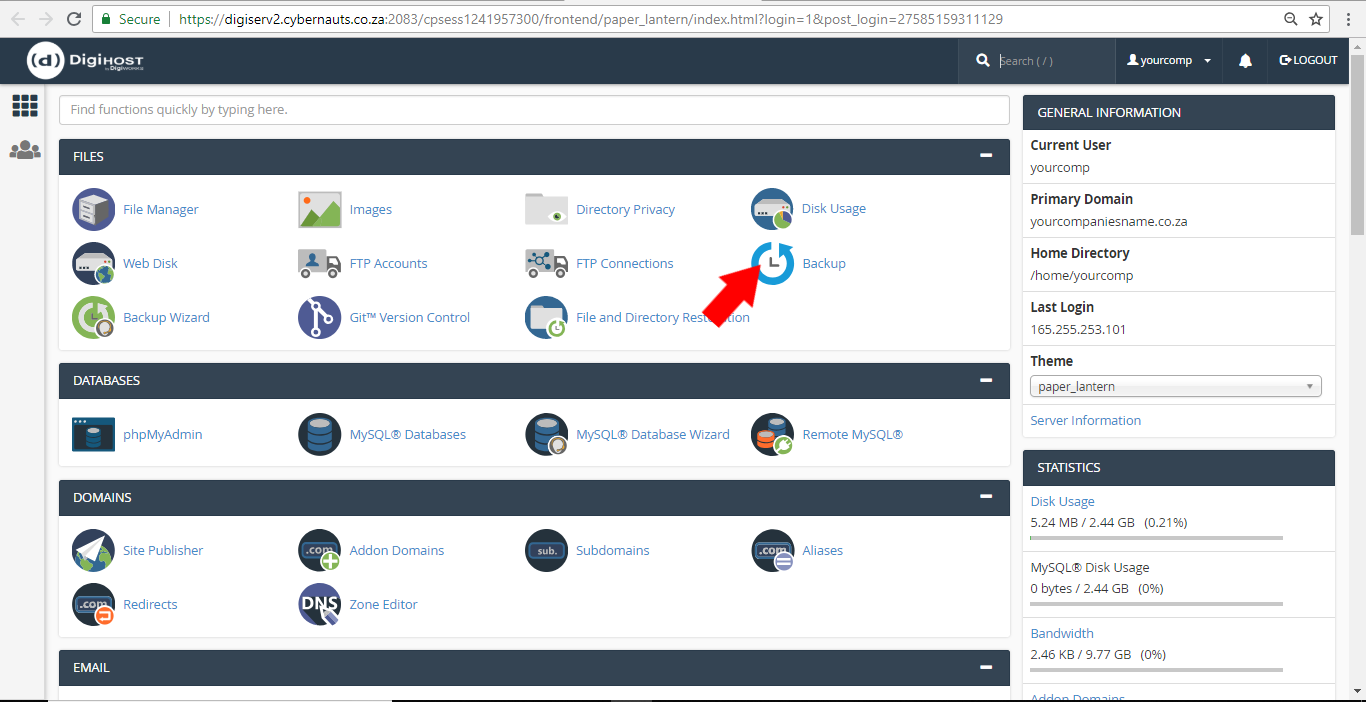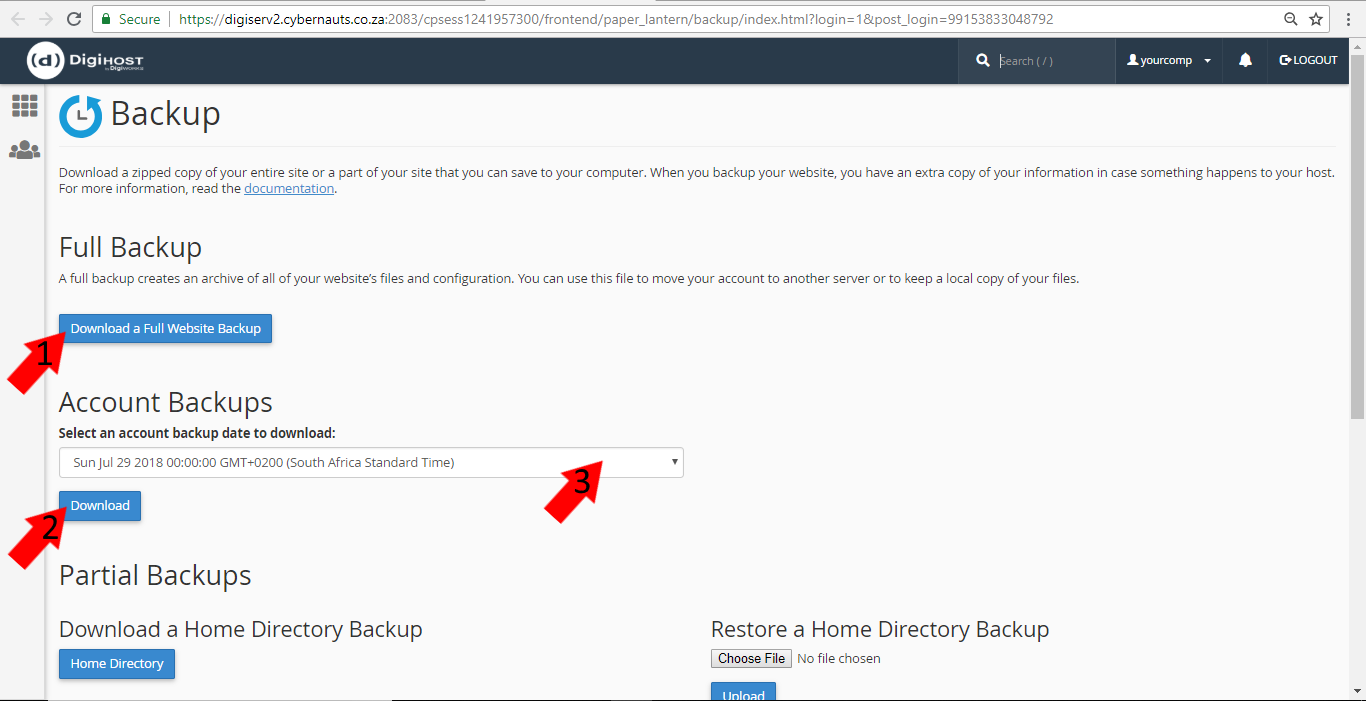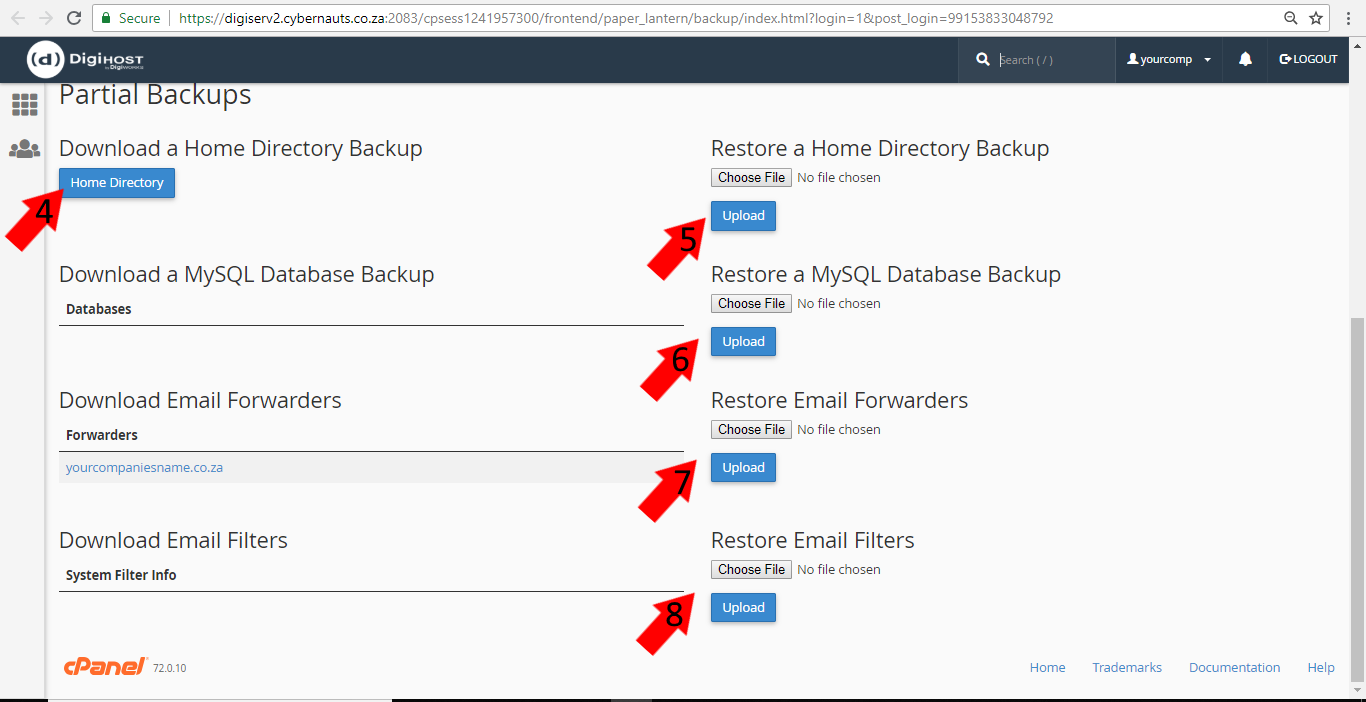How to Backup Your Account, Website and Email
You need to backup your website and emails every now and then to ensure that everything remains manageable, and that you have a restore point should something go wonky and you need to restore. With DigiWorks there are two ways to backup, but both ways get you the same page to do the same tasks.
Step 1:
Log in to your client area. Once in your client area, go to your active products and services tab and select ‘view all’.
Step 2:
Once you are at your products page, click on the hosting package above your domain name. In the case of the example below, it’s the ‘standard hosting’ package that needs to be clicked on.
Step 3:
Next you need to log in to your cPanel from your client area (the first way). Alternatively, you can scroll down and use the ‘backup’ quick link (the second way) as per the second image below.
Step 4:
Once you’ve clicked on cPanel, you have to scroll down and click on ‘backup’.
Step 5:
Both ways will bring you to the Backup page, where you can download a full website backup (1), download an account backup (2), set a date for an account backup (3) before you download, download a home directory backup (4) or restore a home directory backup (5), restore a MySQL database backup (6), restore email forwarders (7) and restore email filters (8). There are also other download options.
Step 6:
You might want to backup every month or even once a week, it all depends on your personal preference and how safe and secure you feel your account is. Just remember, it is always a good idea to backup at least once every few months to make sure you have a recent version of your website and email on hand should something go wonky or wrong.