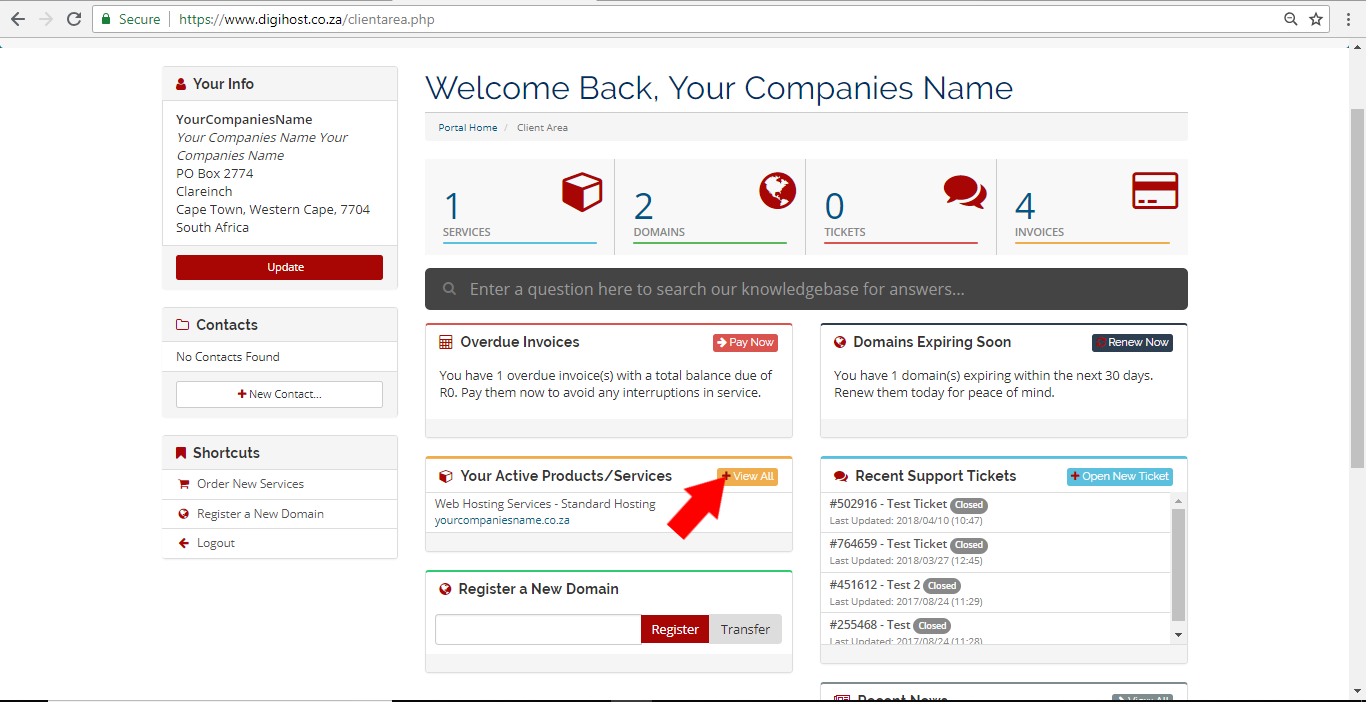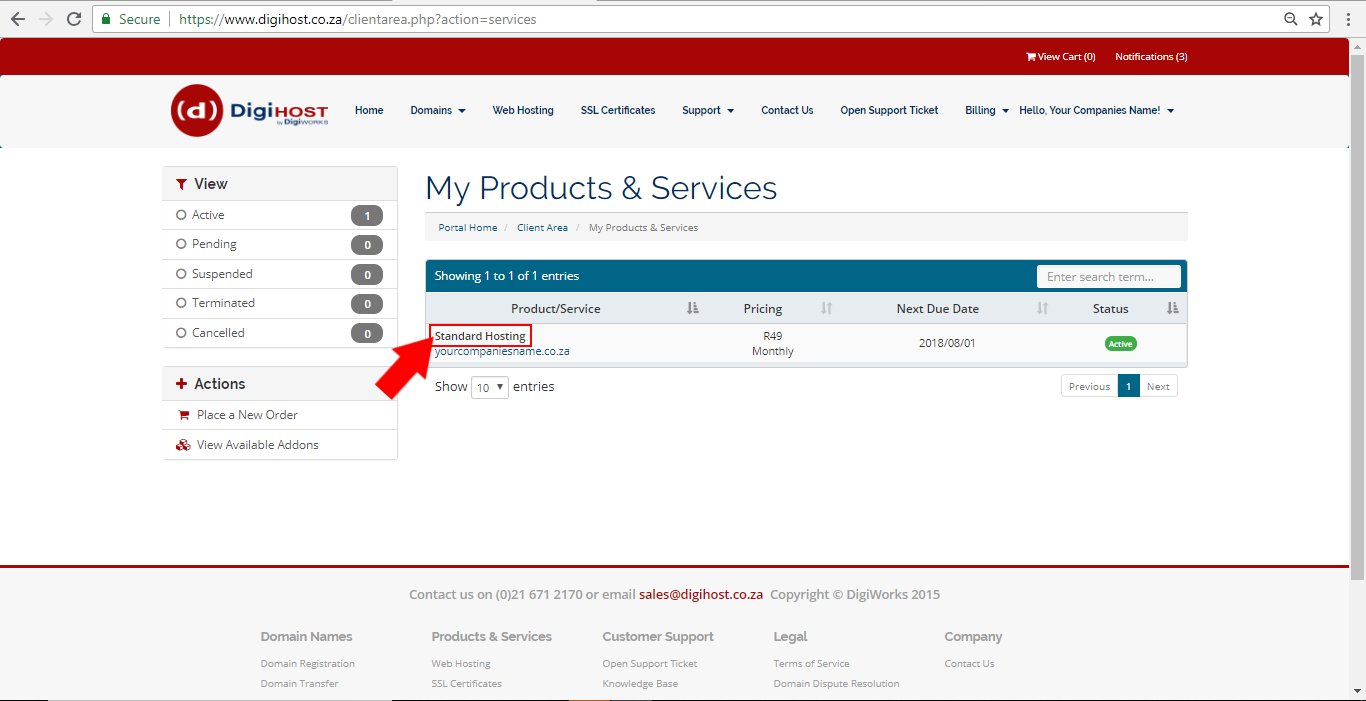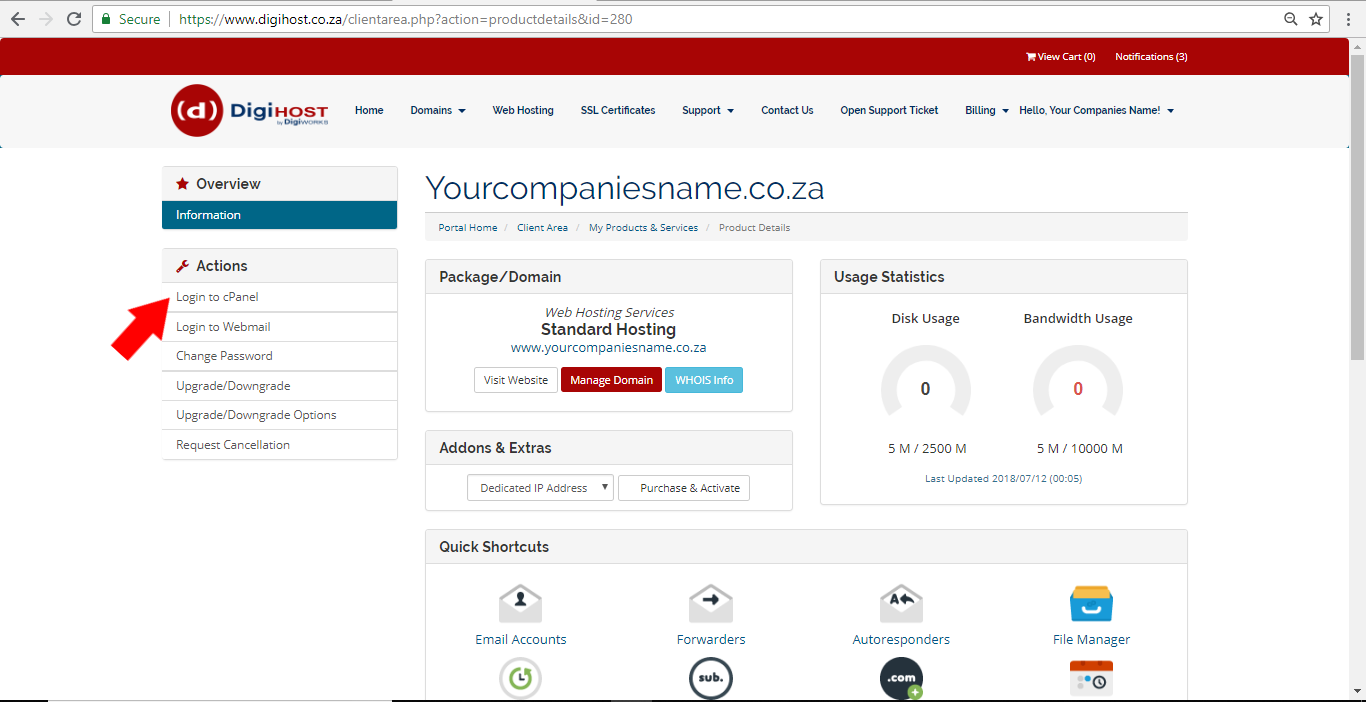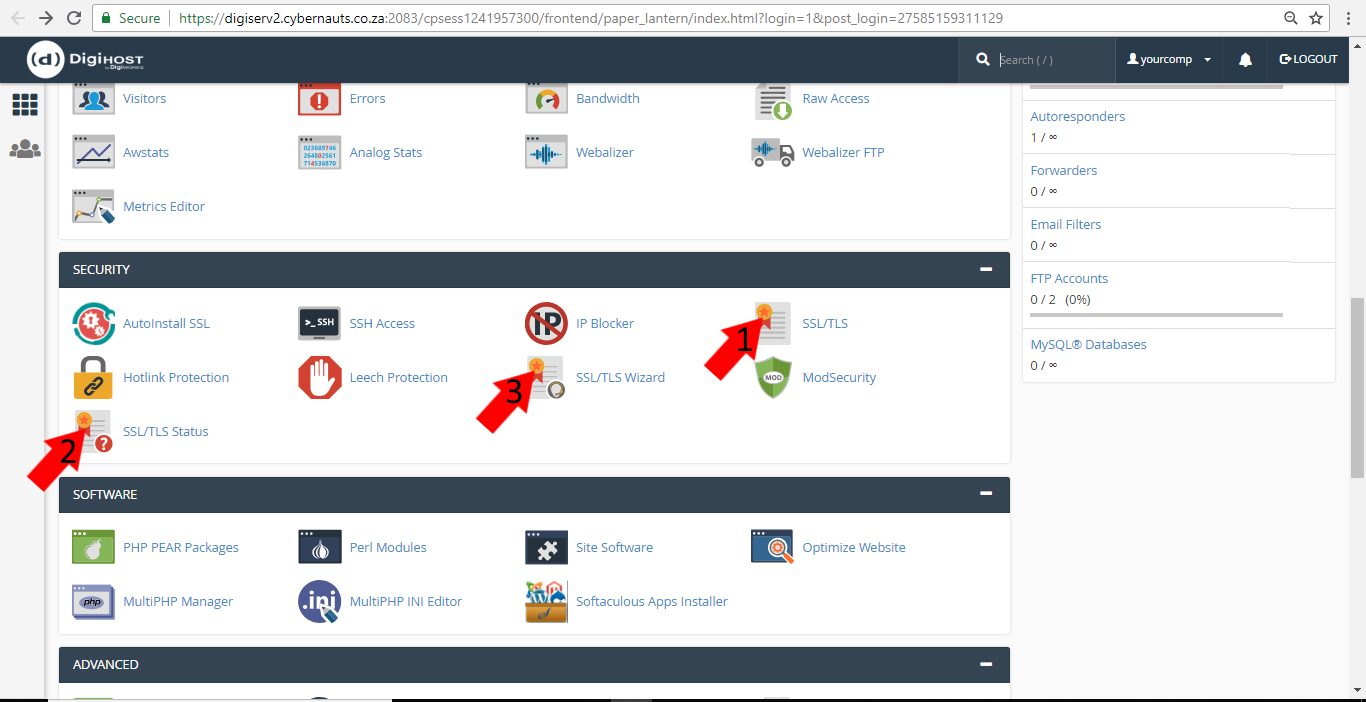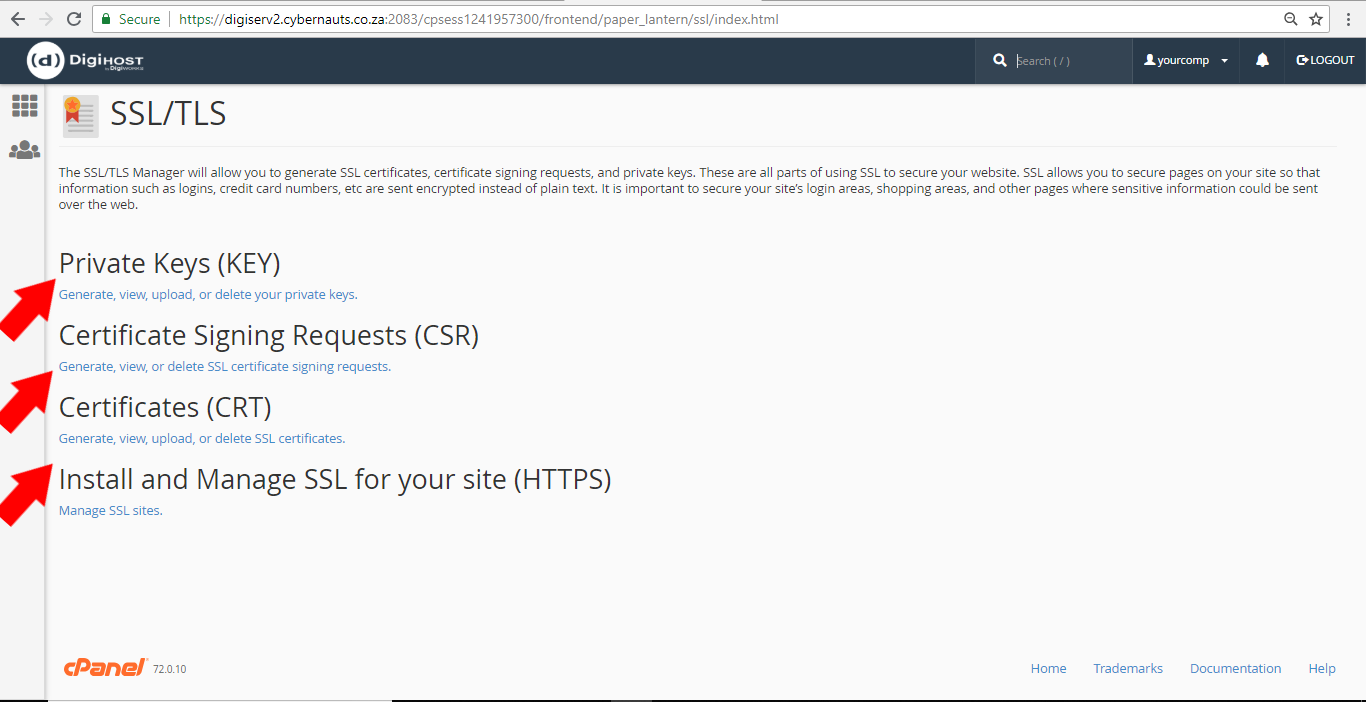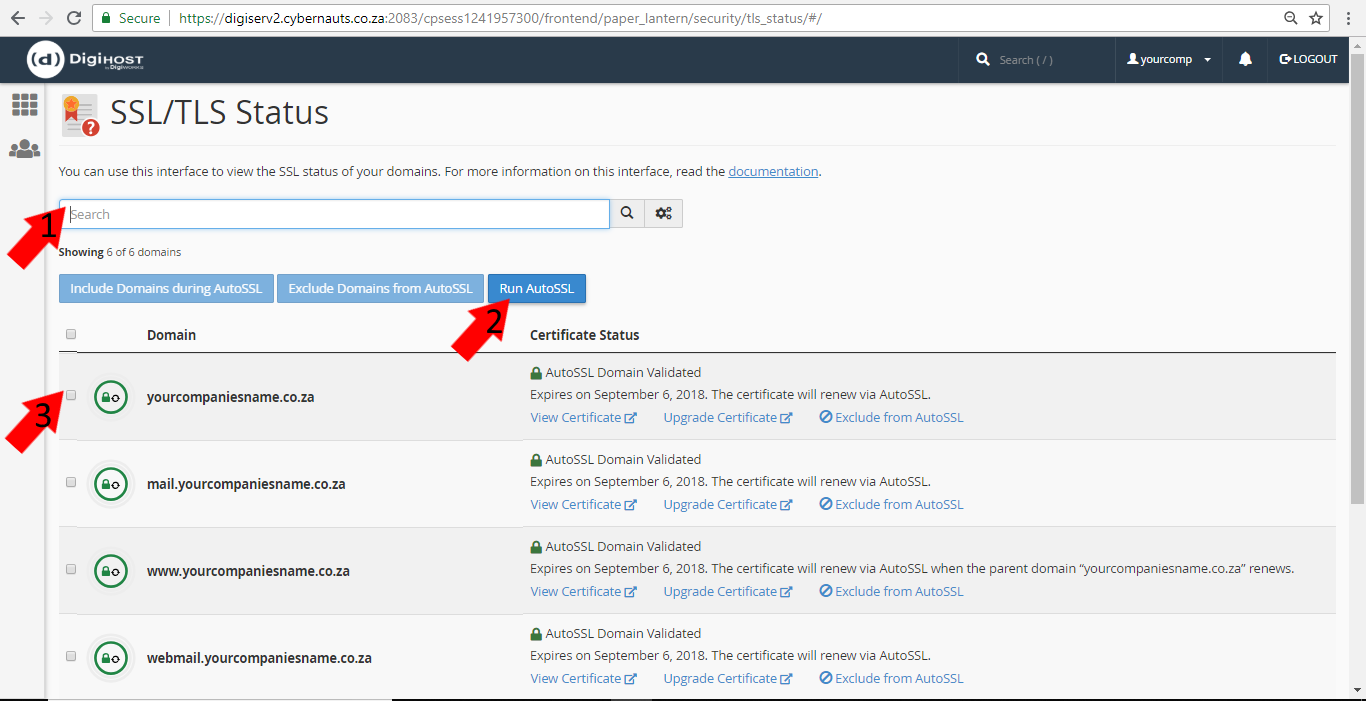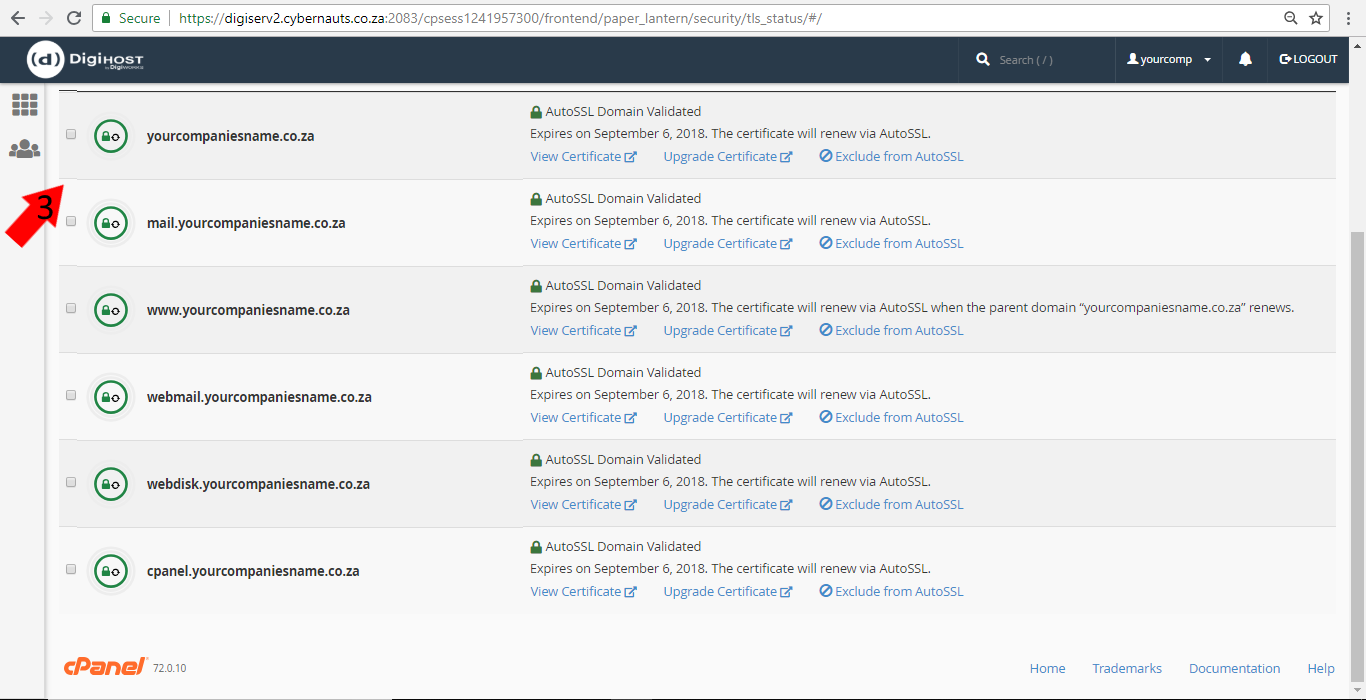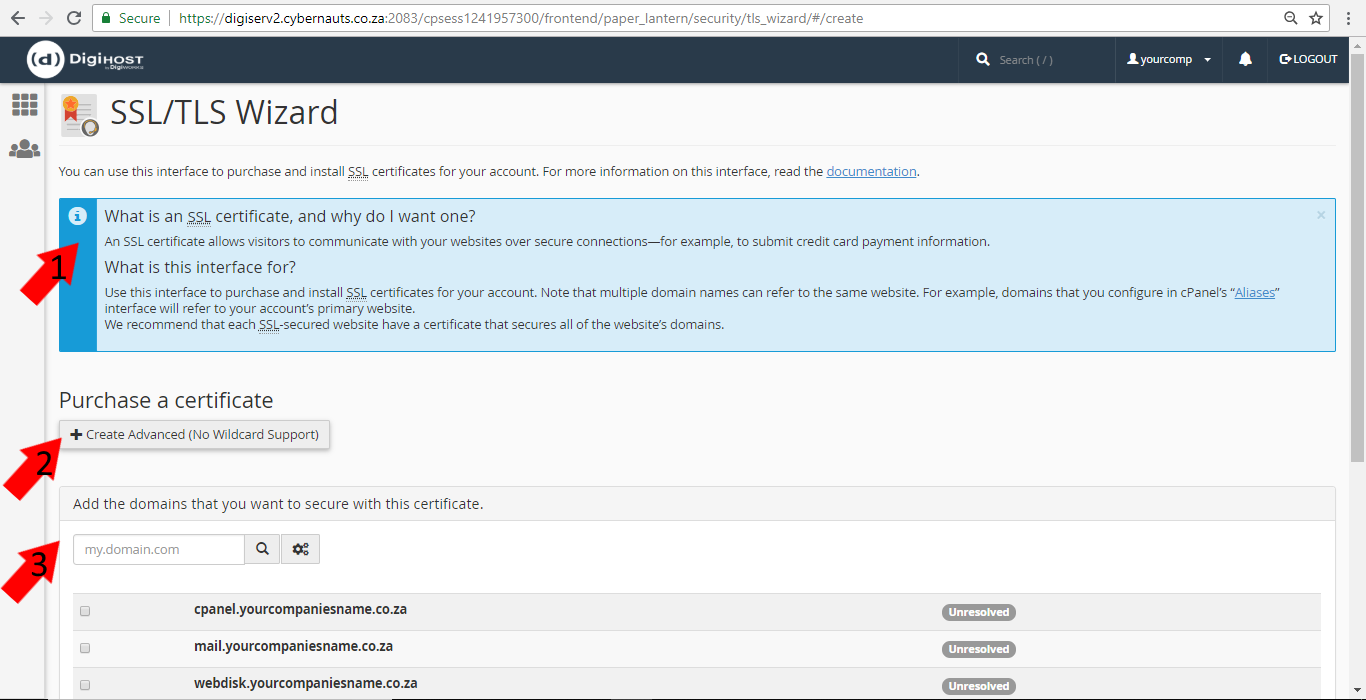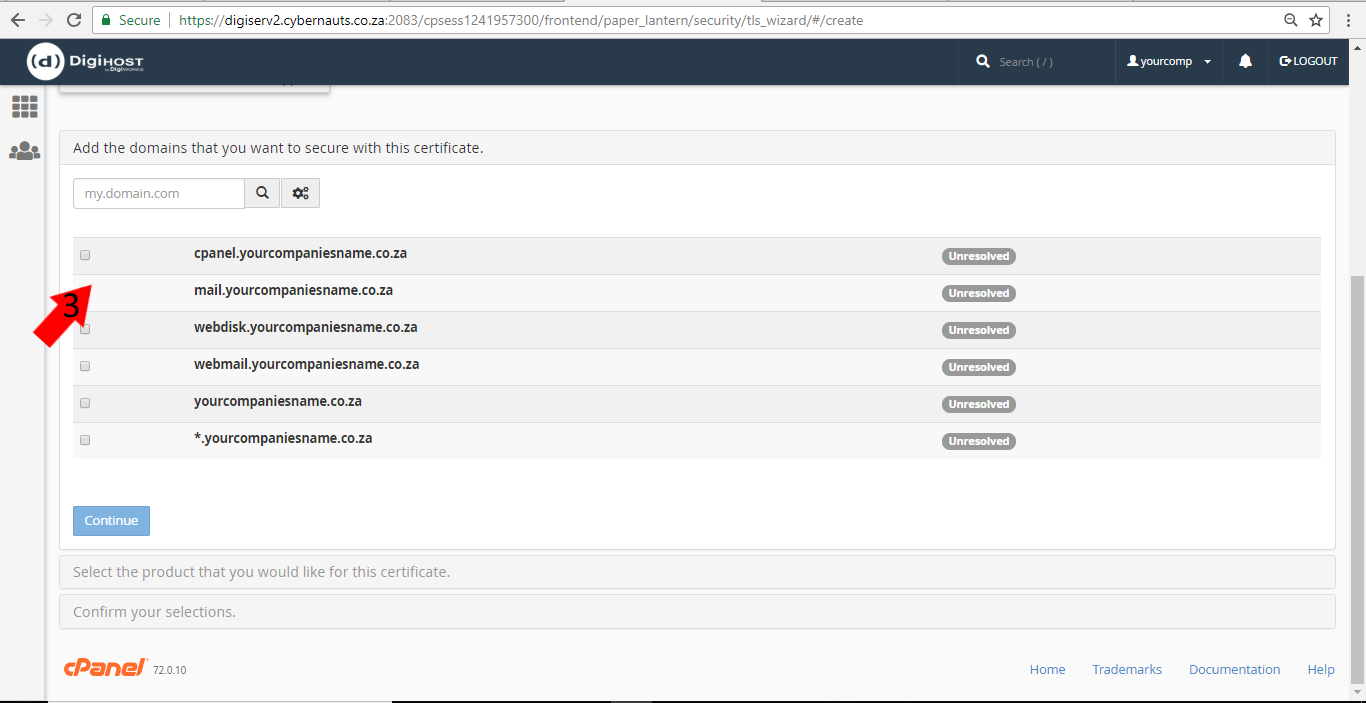What are SSL Certificates, How do I Purchase Them and What do They Do?
You sell online products, or physical products, and so you need an SSL certificate so that your clients know that when they enter their bank details their information is secure and is not being distributed to or collected by third parties. We have various SSL certificates for sale on www.digihost.co.za or you can log in to cPanel via your client area to purchase and install.
What is an SSL Certificate?
SSL Certificates are small data files that digitally bind a cryptographic key to an organization’s details. When installed on a web server, it activates the padlock and the https protocol and allows secure connections from a web server to a browser. Typically, SSL is used to secure credit card transactions, data transfer and logins, and more recently is becoming the norm when securing browsing of social media sites.
Most people aren’t aware of what an SSL Certificate is for, let alone what it is, and frequently ask questions such as, “What does an SSL Certificate do?” and, “Why is it needed?” These are important questions for anyone involved in the web to understand. SSL Certificates are the backbone of secure internet and it protects the sensitive information as it bounces around the World Wide Web. It prevents anarchists and criminals from ruling the internet and is directly beneficial to you and to your customers.
**Please note that with DigiWorks a dedicated IP address is required when ordering an SSL Certificate.
Step 1:
Log in to your client area. Once in your client area, go to your active products and services tab and select ‘view all’.
Step 2:
Once you are at your products page, click on the hosting package above your domain name. In the case of the example below, it’s the ‘standard hosting’ package that needs to be clicked on.
Step 3:
Next you need to log in to your cPanel from your client area.
Step 4:
Once you’ve clicked on cPanel, you have to scroll down and click on ‘SSL/TSL’ (1) or ‘SSL/TLS Status’ (2) or ‘SSL/TLS Wizard’ (3).
Step 5:
If you clicked on 1 from step 4 above, you get to a page where you can see private keys, certificate signing requests, certificates or install and manage SSL for your site. If you have bought a certificate, this last option is what you want to click on.
Step 6:
If you clicked on 2 from step 4 above, you get to a page where you can see a search bar (1), you can run autoSSL (2) and see a list of sites/places where you have SSLs installed and manage them (3).
Step 7:
If you clicked on 3 from step 4 above, you get to a page that explains exactly what an SSL certificate is (1), where you can purchase a certificate (2) (recommended only for advanced users who know what certificate is needed, otherwise purchase it from www.digihost.co.za where you can see the different options and do a comparison) or add the domains you want to secure with the certificate you are purchasing in step 2 (3).
Step 8:
Once you have purchase and installed your SSL certificate you are good to go, selling products and making sure your client’s bank information is not siphoned off to third parties.